
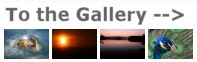
Channel Clipping - recovering a blown out R/G/B channel
Image problem. This Ducatti motorcycle is all red, not orange or pink in parts as the image shows
I was recently shooting at the International Motorcycle Show in New York and when I returned from the shoot and looked at my images in detail I saw problems with a few of the images. Specifically these were shots of red Ducatti motorcycles as shown above. Ducatti red is red. It's not pink or orange or yellow, but a deep rich red. As you can see in the shot above, there are areas that look more pink or orange than red, so what's going on here?
The answer is clipping in the red channel. Most digital cameras record images in three colors, red, green and blue. The color of a pixel is assigned a value of 0-255 in each channel, depending on the brightness of the subject. A dark grey (which has equal values in each of the R,G abd B channels) might have an R/G/B value of 50/50/50 while a very light, almost pure white grey might show R/G/B values of 245/245/245.
A pixel that is red will have a higher value in the R channel than in either the G or B channel, so, for example, a bright red might have an R/G/B value of something like 200/34/43. A "pure" red pixel would have a zero value in the green and blue channels, but such "pure" reds aren't found in nature!
Exposure - Histograms explained
You've probably all heard of the simplistic digital exposure rule of "expose to the right", which refers to the histogram of the digital image. The histogram is simply a plot of the relative number of pixels in an image with a given value in the 0-255 range. Many cameras can show the image histogram, usually in one of two forms. The first is the luminance histogram, which is a a plot of the range of the luminance values of the pixels in the image. Luminance is a measure of the perceived brightness of a pixel, taking into account the fact that the eye is more sensitive to green than to red or blue. It's calculated by assigining a weighting of 59% for the green value, 30% for the red value and 11% for the blue value.
So if we have a pixel with RGB values of 230, 150 and 60 respectively, the luminance will be given by: (200 * 0.3) + (150 * 0.59) + (60 * 0.11) = 60 + 88.5 + 6.6 = 155 What's more important though is what happens when one channel saturates, i.e. the value becomes as high as it can possibly be, i.e. 255. Once this has happened, even if exposure is increased, the channel value doesn't change, it cannot be higher than 255. So if we have a pixel with RGB values of 255, 180, 75, the luminosity will be (76.5) + (106) + (8) = 191. So even though the red channel is completely "blown out" or "clipped" or "saturated", the luminance value isn't. It's still reading 191 out of a possible maximum value of 255.
Where this comes into play is that many digital cameras can be setup to flash an overexposure warning on the image when a pixel is "blown out", i.e. overexposed. However this warning is almost always triggered by a luminance value of 255. The only way you can have a luminance value of 255 is when all of the channels have a value of 255. You don't get a warning when only one, or even when two, of the channels has reached its maximum possible value (i.e. is overexposed).
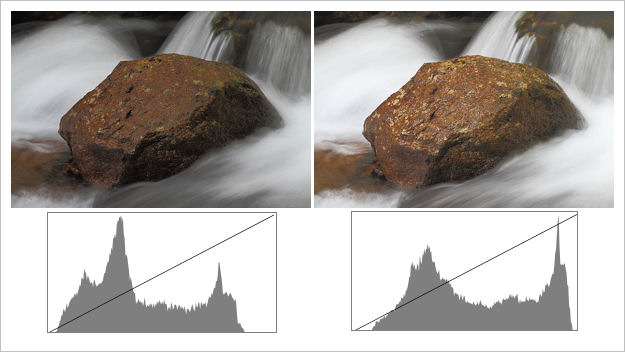
Similarly, the histogram that many cameras display is a luminance histogram, as shown in the figure above. "Expose to the right" suggests that you expose so that the histogram is as far to the right as possible, without any value actually being at the far right, which corresponds to a luminance of 255. With some images, such as the ones shown above, this works just fine. However, when you have a great imbalance between the values in the red, green and blue channels, it's possible to have a luminance histogram which looks perfectly fine, and which you can push all the way "to the right", and which doesn't give you a flashing "overexposed" warning on the image, yet which still results a a blown out (overexposed, clipped) channel.
The problem is particularly bad for the blue channel since it only makes about an 11% contribution to the luminance histogram. This means a clipped blue channel usually can't be detected by looking at the luminance histogram.
In addition to the luminance histogram, some cameras can display histograms for the individual red, green and blue channels. However even if you look at individual red, green and blue histograms it's not always easy to spot a clipped channel. For example look at the image below, which is taken (and enlarged) from the LCD screen of an EOS 7D.
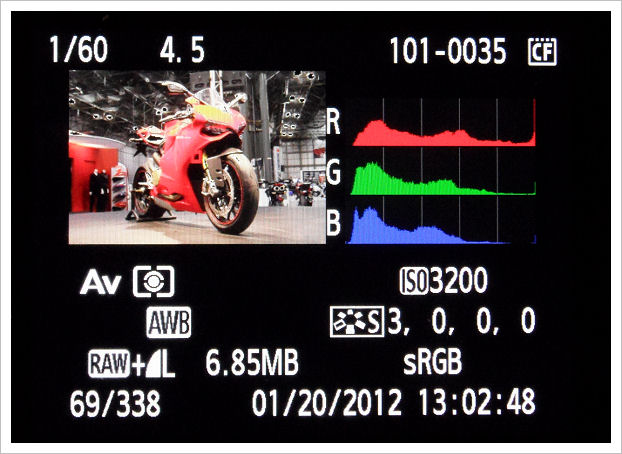
If you look very closely, you can see that there is a 1 pixel wide red line at the extreme right of the red channel histogram, but otherwise the red, green and blue histograms don't look bad. In fact all three histograms do have a spike at 255 (right edge) due to there being some bright white lights in the image which are overexposed. That's not a problem though since in shots like this which include lights you can expect them to be overexposed. However the red channel clipping results in the rendering of red as shades of yellow and orange as previously described and as you can see on the 7D display.
In part II of this article I'll describe some ways in which you can minimize the visible effects of this channel clipping to create an image that's closer to how it should appear.
NEXT -> PART II - How to repair a clipped channel
Further reading suggestions:
